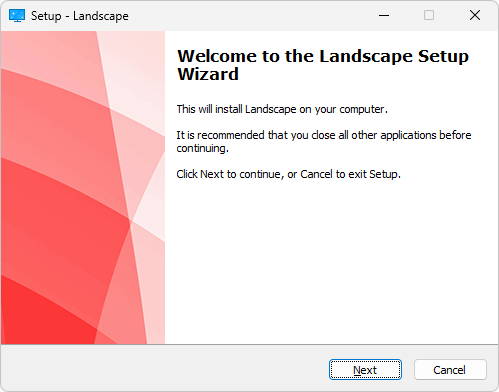Live Screensaver Creator 2025
Create screensavers using your favorite websites or keyword search!
20 January 2025: New version includes touchscreen exit support.
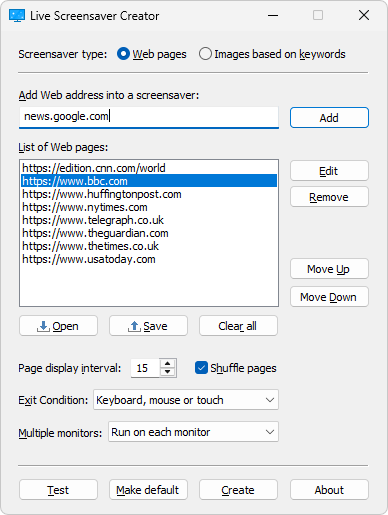
About Live Screensaver Creator
Just type in web addresses or keywords and all corresponding websites or images found on the Internet are going to appear in the screensaver.
For Windows® 11, 10, 8 and 7.
Created screensavers will use Edge (Chromium) as the rendering engine if available or fallback to Internet Explorer. See more details about engines Live Screensaver Creator uses.
20 January 2025: New version includes touchscreen exit support.
Live Screensaver Creator Features
“Handy and reliable utility designed to generate screensavers that display web pages as a slideshow.”

Softpedia
Live Screensaver Creator Tour
When you start Live Screensaver Creator, select whether you want to create screensaver slide show based on websites or keywords.
Use “Display interval” option to set how often to change web pages or images in the slide show and “Shuffle” to have random order or the one shown in the list.
If you want to be able to surf the web inside screensaver, change “Exit condition” to “ESC button”.
You can also select how to display screensaver on multiple monitors configurations.
In “Web pages” mode, just type website address and click Add button. Repeat this operation to add more web pages.
To change the order of web pages being displayed in the screensaver, uncheck “Shuffle pages” and use “Move Up” and “Move Down” buttons.
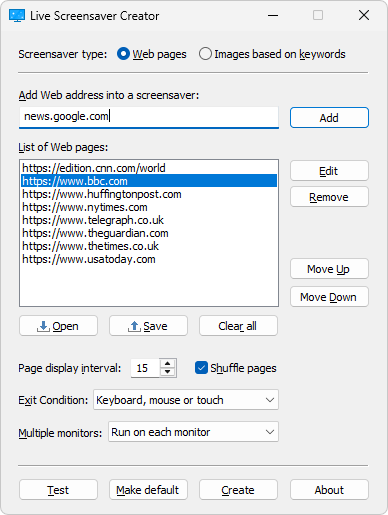
In “Images based on keywords” mode, just enter keywords, like when you use search engines. For best results we recommend using single line containing keywords or phrase.
For example, if you type a word “dream”, “love”, “sky” or “relax”, all corresponding images found on the Internet are going to appear in the screensaver.
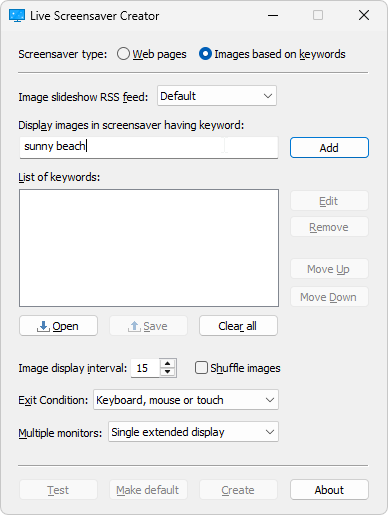
It is possible to test the screen saver at any time. You can see how exactly your screen saver will look like.
Once you are completely satisfied with the look and characteristics of your screen saver, you can finally create it.
Prior to building final screen saver we recommend saving your project file (.lsc), so you can easily rebuild it later if small changes are necessary.
You can create stand-alone installation package (.exe), installation package archive (.zip), screen saver (.scr) or digitally signed screen saver (.scr) with separate data file (.dat).
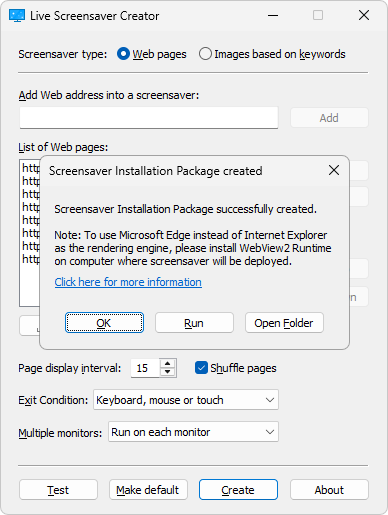
When you run stand-alone installation package (.exe), it shows Welcome screen having screensaver name. At the end of the installation procedure, it becomes default Windows screensaver.
Screensaver installation package auto-detects user’s Windows language settings and displays itself in one of the 29 languages supported: Armenian, Brazilian Portuguese, Bulgarian, Catalan, Corsican, Czech, Danish, Dutch, English, Finnish, French, German, Hebrew, Hungarian, Icelandic, Italian, Japanese, Korean, Norwegian, Polish, Portuguese, Russian, Slovak, Slovenian, Spanish, Swedish, Tamil, Turkish and Ukrainian.